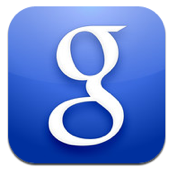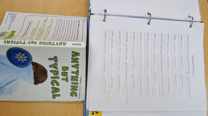‘The Calatrava Eye’ http://www.flickr.com/photos/22746515@N02/5354806024
We started the Middle School Digital Device Project on October 17th when Ms. Donnelly’s class were given MacBooks for use. The iPads were handed out to Ms. Williams’ class on October 24th. After the first week students were able to take them home if we had the signed form back. I have been pleasantly surprised with how the students have responded and are helping us determine if we should adopt a MacBook or an iPad, or nothing. While the process is still very young, I thought I would share some thoughts.
iPad and Laptop
Evernote
We are testing this software and service as the iPad presents a challenge to easily transfer files. Teachers have set up Shared Folders where they can add notes for the students which appear when the account is synced. Each class has setup their school sponsored Evernote account. We did run into a few bumps with the iPad group not being able to sign up using the iPads as it appeared to not like the URL for our sponsored account. A quick trip to the computer lab allowed us to use a Desktop to setup the account as well as sync to the iPad app. Ms. Donnelly assigned an Evernote assignment for the students to teach their parents about Evernote through the use of a recorded audio note. Once the note was created/recorded, students shared the note with Ms. Donnelly where she could listen and assess the assignment if necessary. While I am not sure if this software is critical since we have Moodle and Google Apps for Education, the ease of use and automatic syncing along with the ability to move notes between almost any device does have benefits. I will be very excited once Skitch is integrated so students can draw on PDFs or other notes in Evernote. I sent out invites to the entire 6th grade team today so they could also test the software.
Digital Media and Acceptable Use
This does not surprise me but we have had a couple of issues with students making poor choices even after we discussed the use of the many tools available to them. We are talking about Middle School students so boundary testing is part of the mix as is making mistakes. Some issues that we have dealt with include IMing during class, leaving an iPad/laptop unattended or at home, taking pictures of other students without permission, bypassing the filter to view YouTube, and a couple low battery after being at home. All are too be expected and have been addressed and students are helping us to write How to articles so we can have some student created solutions. These are all very teachable moments.
I think we would have been better prepared our community if we had used and discussed the Common Sense Media Family Media agreements before the students were given the devices. I am pretty sure it would have helped our families cope with the addition of the device to their homes. This area should be a focus if the school were to adopt a device or frankly even if we do not adopt a device.
iPad only
Syncing and Books
While the cases are nice, they must be removed to be charged and synced in the Bretford PowerSync tray. While not horrible, it does mean students must take them out and take off the passcode so we can update the iPads. This is probably not the way we would manage a 1 to 1 iPad environment since students would probably be required to sync over the air or via a different system where they had full rights to the iPads. Since we have them locked to a school ID, students cannot add or delete apps. We struggled with the best way to handle this and decided for the purpose of this test, we would use the Apple Volume License approach where we purchase the apps and install the software apps. Students are using a shared Google Doc to record app suggestions as well as Books they would like to read in iBooks. We will then purchase and sync to the iPads. I am not a big fan of the iBook app as I prefer the Kindle app since I can read the same book on almost any device. Again, for the purpose of this project, we are testing the use of iBooks.
Google Docs
Even with Office2 HD, the use is not the great on an iPad. I read an open letter from Scott Meech where he hoped Apple and Google could make it work better together. Given the competition between these two rivals, I will not hold my breath, but it is a real deterrent on the iPad since the mobile browser does not allow for a rich editing experience.
Blogsy
This app has proven to be a true winner for blogging. While I struggled understanding exactly how to use it, after a few minutes we had a group who knew how to use it and were able to help all of us learn. This is key since the device must allow for writing and we are trying to get our students to write for an authentic audience.
i-nigma QR Code Reader
I love this simple app that allows us to create a QR code and add it to the Moodle course so students just point the iPad at it and they are taken to it. We have used it for the Blog and Discovery Education Mobile site. To learn more about QR Codes in Education read the ISTE article.
Laptop only
- Kernel panics were new to the students and seems to afflict a few each day. Not sure if it is due to 4 year old laptops or the system but we are attempting to solve this issue.
- Cords and power adapters across the floor is an accident waiting to happen. We must have a more elegant solution.
- Storage before, during and after school is in need of fine tuning as many students do not have room in their lockers since it is still full of binders.
- Using a Google Doc where students could ask questions and I could provide answers makes it easy to support and instruct as often the document would show up in my list of documents as bold alerting me to a question. In short time, I could provide an answer, image or link to a solution. Other times, I just walked to the room to assist.
- Transitions are always an issue and having one more thing to stow before students leave the classroom is not ideal.
Things to consider in the future
- Boot camp for students, teachers and parents where we learn how to do manage the devices both from the care perspective but also with respect to digital citizenship and balance.
- Develop activities that students, teachers and parents can do to practice these digital citizenship practices.
- Create opportunities for the exchange of information between all members of our community so we are mostly rowing in the same direction as I believe all members of our community desire what is best even if we have different opinions on how to fast to be rowing.
I am looking forward to the next few weeks as the data we are getting back is providing very valuable.